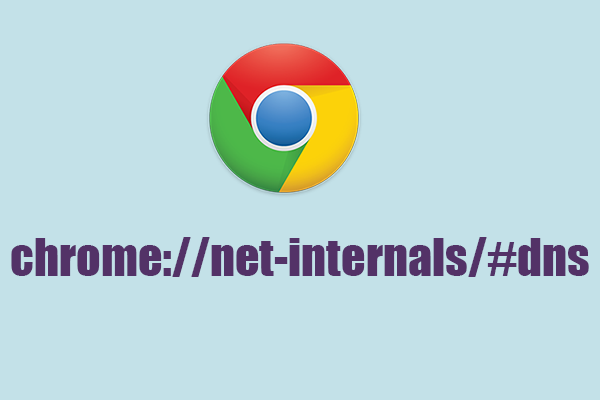Introduction: Chrome://Net-Internals/#Dns
Google Chrome, one of the most popular web browsers worldwide, incorporates advanced tools and internal pages like chrome://net-internals/#dns to manage and troubleshoot DNS-related issues effectively. This guide dives into the functionalities of Chrome’s DNS management interface, exploring its features, uses, and how it aids in optimizing browsing performance and resolving DNS-related problems.
What is DNS and Why is it Important?
DNS Basics
The Domain Name System (DNS) translates human-readable domain names (e.g., www.example.com) into IP addresses (e.g., 192.0.2.1) that computers use to locate services and resources on the internet. DNS is crucial for web browsing, email delivery, and other internet activities.
Role of DNS in Browsing
- Resolution Process: How DNS servers resolve domain names to IP addresses, enabling browsers to load websites.
- Caching: Temporary storage of DNS records to speed up subsequent requests for the same domain.
Introduction to Chrome://Net-Internals/#Dns
Accessing Net-Internals in Chrome
- Internal Pages: Chrome provides internal pages (
chrome://net-internals/) for network diagnostics and troubleshooting. - DNS Section: Specifically,
chrome://net-internals/#dnsfocuses on DNS-related operations within the browser.
Features and Functions
1. DNS Lookup
- Querying Domains: Tools to perform DNS lookups for specific domains, showing resolved IP addresses and associated details.
- Tracing DNS Resolution: Step-by-step tracing of DNS queries, from initial request to final resolution.
2. DNS Cache
- Cache Inspection: Viewing cached DNS entries stored by Chrome, including expiration times and usage statistics.
- Clearing Cache: Options to clear DNS cache entries manually to resolve stale or outdated DNS records.
3. Sockets and Connections
- Network Socket Information: Detailed logs of network sockets opened by Chrome, including DNS-related connections.
- Connection Troubleshooting: Tools for diagnosing network connectivity issues affecting DNS resolution.
How to Use Chrome://Net-Internals/#Dns for Troubleshooting
Common Issues and Solutions
1. DNS Resolution Failures
- Diagnostic Tools: Identifying and troubleshooting DNS resolution failures using query logs and error messages.
- Server Configuration: Checking DNS server settings and ensuring proper configuration for reliable resolution.
2. Cache Management
- Clearing Cache: Steps to clear DNS cache entries to resolve issues caused by outdated or corrupted DNS records.
- Cache Refresh: Understanding when and why to refresh DNS cache to ensure accurate domain resolution.
Advanced Troubleshooting Techniques
1. Secure DNS (DNS-over-HTTPS)
- Privacy and Security: Chrome’s support for DNS-over-HTTPS (DoH) to encrypt DNS queries for enhanced privacy.
- Configuration: Configuring Chrome to use DoH for secure DNS resolution and mitigating potential DNS spoofing or interception.
2. Network Performance Optimization
- Reducing Latency: Analyzing DNS lookup times and optimizing browser settings to minimize latency in DNS resolution.
- Parallel Requests: Chrome’s handling of parallel DNS requests to speed up browsing performance and page loading times.
Best Practices for Using Chrome://Net-Internals/#Dns
Tips and Recommendations
- Regular Maintenance: Periodically clearing DNS cache and monitoring DNS query logs for abnormal activities.
- Documentation and Logs: Keeping records of DNS troubleshooting steps and outcomes for future reference.
Conclusion: Enhancing Browsing Experience with Chrome://Net-Internals/#Dns
Chrome’s chrome://net-internals/#dns page serves as a powerful tool for managing and troubleshooting DNS-related issues directly within the browser environment. By leveraging its features, users can diagnose and resolve DNS problems efficiently, optimize network performance, and ensure reliable internet connectivity for seamless web browsing experiences.